Effective CS:GO Launch Options for Game Optimization
Table of Contents
Many players, both beginners and advanced, often wonder how to configure the game so as to get rid of braking, graphic slack, and low fps. In some cases, Direct Mouse Raw Input settings help, but this is when the cause is the device itself. Some gamers believe that it s enough to enter the game settings and set certain values. However, this is often not enough to improve the gameplay and take it to a higher level. For more fine-tuning, you need to launch settings CS:GO in Steam and enter the settings manually.
To improve rather than harm the characteristics, it is important to understand the intricacies of CS:GO launch options. For this purpose, we ve compiled all the important information and offer basic data input rules.
What Should be Known about Launch Options for CS:GO?
The first thing you need to know is how to make sure you re doing it correctly. If you are not very familiar with the technical aspects, it s better to leave the default settings and not change anything. However, even a little training will be enough to change the values to more efficient ones and enjoy the gameplay.
Where to Look for CS:GO Startup Commands
If you go deep into the subject, you can set your own indicators being guided by your own preferences. In our article, you ll find the best launch options for CS:GO that have been tested in practice. They are described in full. Over time, once you understand the values, you will be able to adjust the data at your own discretion.
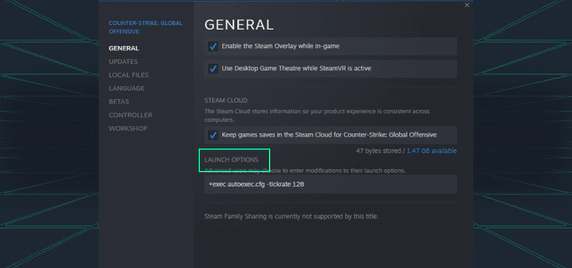
Entering CS:GO Launch Commands
To change your launch commands, you have to:
- Sign in to the Steam library with your own account.
- Find the game Counter-Strike: Global Offensive.
- Right-click to open the menu and select “Properties”.
- Select the section with launching parameters.
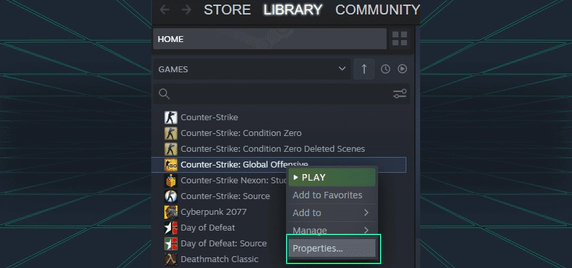
The opened tab will feature a command line where you should enter the values.
When you have finished, press the “OK” button to confirm your actions.
Input Rules: What You Need to Keep in Mind
It is important to remember a few simple rules that will help to make everything correct, so that the game runs according to the specified settings:
- put a space after each characteristic;
- do not use characters such as “quotation marks” and others;
- use “+” and “-” to increase/decrease numbers;
- fill in all square brackets.
This is not difficult, but it requires being careful when typing.
Defining the Basic Commands
Before you read through the ready-made sets that we provide below, you need to understand what each command does. Here is a simple list:
- -tickrate — the frequency of ticks of any game with offline bots. The higher the indicator, the more frequent the refreshing;
- -refresh — measured in Hz, it allows you to adjust the refresh rate of the screen;
- -fullscreen — switches to full-screen mode;
- -noborder — game window without borders, black bars vertically and horizontally;
- -d3d9ex — enables DirectX 9Ex, which can reduce CPU memory load up to 40%;
- +mat_disable_fancy_blending 1 — can increase fps by smoothing textures;
- -w / width — width resolution settings expressed in pixels per inch;
- -h / height — sets the number of dots per inch in height / vertical;
- fps max 0 — removes the maximum fps limit, which is useful for less powerful PCs;
- -nojoy — excludes the possibility of playing with the joystick, which indirectly affects the overall performance and launch speed;
- -novid — prevents the starting video from Valve being played, which many people do not want to watch;
- threads [amount] — adjusts the number of CPU threads that will be involved at startup and in the gameplay. For example, the number 8 means that eight threads will be enabled;
- language — this can be English or any other option to display the game;
- -lv — this will exclude blood from textures, which can have a positive effect on fps and optimization in general;
- -autoconfig — triggers a return to the default settings, which can be used in case of an incorrect command entry.
There are many more commands for the startup options, the above are just the main ones that are used in most cases.
CS:GO Best Launch Options: Ready-to-Use Settings
As we have already discussed, it is possible to make launch settings on your own, but you need to know the key values and how they work in reality. For those looking for ready-made solutions, we suggest reading Counter-Strike: Global Offensive set launch options, which can be entered without adjustments:
- -tickrate 128 +fps_max 0 -novid -nojoy is a universal option that can be used on many devices. Here the limit on fps is removed, the tick rate is increased, the start video clip from Valve is removed and the joystick is excluded from the incoming controls. This configuration will remove the unnecessary load on the computer and generally speed up the launch of the game;
- -tickrate 128 +fps_max 0 -novid -nojoy -fullscreen -r_emulate_gl -limitvsconst -forcenovsync -softparticlesdefaultoff +mat_queue_mode 2 +r_dynamic 0 is one of the CS:GO fps launch options, which will help players raise the rate if it is below 120. For those who already have a high fps, you can use other commands;
- +mat_queue_mode 2 -disable_d3d9ex -r_emulate_g -softparticlesdefaultoff boosts fps, preload models and other files, full-screen mode, and also emulates OpenGL and render particles without shading.
As a matter of fact, it is possible to collect hundreds of CS:GO launch options 2023. All sets will be different from each other.
Conclusion
Having taken advantage of useful CS:GO launch options, it is possible to make the gameplay comfortable and fast, while optimizing the game’s efficiency and performance. If you are interested in knowing more about launch options or how to AIM CS:GO, read our articles and become an expert in the controls, features, and improve the potential of your favorite game.




