Counter Strike 2 Pro Settings
Table of Contents
Counter-Strike has long been at the forefront of competitive esports, boasting a vast player base and a fiercely loyal fan community. The game’s professional players, renowned for their remarkable in-game prowess, have spent countless hours honing their skills and optimizing their game settings. Now, with the advent of Counter Strike 2 (CS2), the game’s pro settings have been ushered into a new era, promising an even more immersive and competitive gaming experience.
In this comprehensive guide, we delve into the world of CS2 pro settings, offering insights into the configurations used by top-tier competitors. We’ll explore everything from FPS-boosting settings to optimal mouse settings, helping you understand what it takes to elevate your gaming prowess to professional levels.
The Significance of CS2 Pro Settings

To excel at CS2, it’s crucial to optimize your game settings. Whether you’re aiming to enhance your accuracy or boost your frame rates, it all starts with having the right configuration. The best Counter-Strike players are known for their meticulous in-game settings, which contribute significantly to their consistent and reliable performance.
With proper game settings, you can tailor your in-game audio, graphics, and even CS2’s launch options to your playstyle, giving you a competitive edge. This level of customization demands a fair bit of preparation, but the payoff in terms of in-game performance is well worth the effort.
Optimal CS2 Pro Settings: Graphics, In-Game, and FPS Boost
Before we delve into the specific settings used by top CS2 players, let’s first discuss how to optimize your game’s graphics and performance.
To maximize your frame rate (FPS), consider setting your Shader Detail, Effect Detail, and Global Shadow Quality to ‘LOW’. This not only boosts your FPS but also enhances enemy visibility, as higher settings can sometimes cause opponents to blend into the environment.
Next, set your Boost Player Contrast and Multicore Rendering to ENABLED, and DISABLE the following options to ensure a smooth gaming experience:
- Texture Streaming
- FXAA Anti-Aliasing
- Wait for Vertical Sync
- Motion Blur
- Triple Monitor Mode
- Use Uber Shaders
For Model and Texture Detail, set them to MEDIUM or LOW, and set your Texture Filtering Mode to BILINEAR.
Launching into CS2: Pro Settings for Launch Options

CS2’s launch options play a vital role in ensuring a seamless gaming experience. Here’s a breakdown of essential launch settings:
- +fps max 0: Unlocks your FPS, allowing for maximum frame rates.
- +r_emulate_g: Enables OpenGL emulation on Windows PCs, potentially boosting FPS.
- -softparticlesdefaultoff: Reduces the hardware impact of explosions, further enhancing FPS.
Emulating the Greats: CS2 Pro Player Settings
Let’s now turn our attention to the specific settings employed by some of the most successful CS2 players.
G2 NiKo’s CS2 Settings
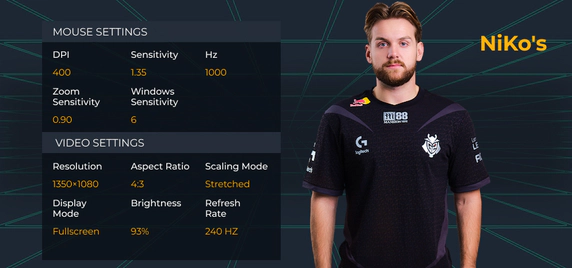
G2 NiKo, one of the most consistent riflers in CS2 esports, has some unique tweaks in his settings. He runs an eDPI (effective Dots Per Inch) of 604, slightly below average, which provides him better control over his weapon. His monitor has a refresh rate of 240hz.
s1mple’s CS2 Settings
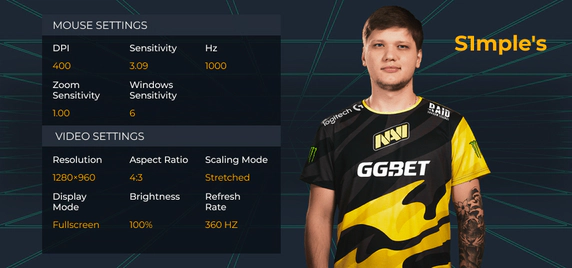
s1mple, often hailed as the GOAT of CS:GO, uses an eDPI of 1236 and a mouse polling rate of 1000hz, similar to NiKo. His Field of View (FOV) is set to 68, with an Offset X of 2.5, Y of 0, and Z of -1.5.
Twistzz’s CS2 Settings
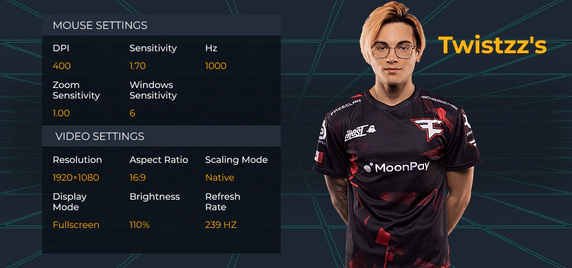
Twistzz, renowned for his exceptional mechanics, runs an eDPI of 680, allowing for precise crosshair placement. His video and viewmodel settings are identical to s1mple’s, with a resolution of 1280×960.
Perfecting Your Aim with CS2 Crosshair Settings
Another critical aspect of CS2 pro settings is your crosshair configuration. The right crosshair can be the determining factor in landing or missing a shot, so it’s crucial to experiment with various settings to find the one that suits you best. The Steam Workshop offers numerous CS2 crossha ir maps that let you test different pro player crosshairs.
Embrace Your Individuality
While this guide equips you with the best CS2 pro settings, remember that each player is unique. Factors like crosshairs, eDPI, sensitivity levels, and even keybinds can vary greatly among players. It’s important to test different settings and find what works best for you.
Keep in mind that while CS2 is a new game, it shares many settings with CS:GO. So if you have an old CS:GO config, you won’t have to start from scratch. However, certain settings like FOV are currently limited in CS2. If Valve can incorporate these without providing an unfair advantage, it could be a game-changer.
In conclusion, harnessing the right CS2 pro settings is a crucial step towards becoming a top-tier competitor. With this guide as your roadmap, you’re now equipped to optimize your game settings and elevate your Counter-Strike performance to new heights.
